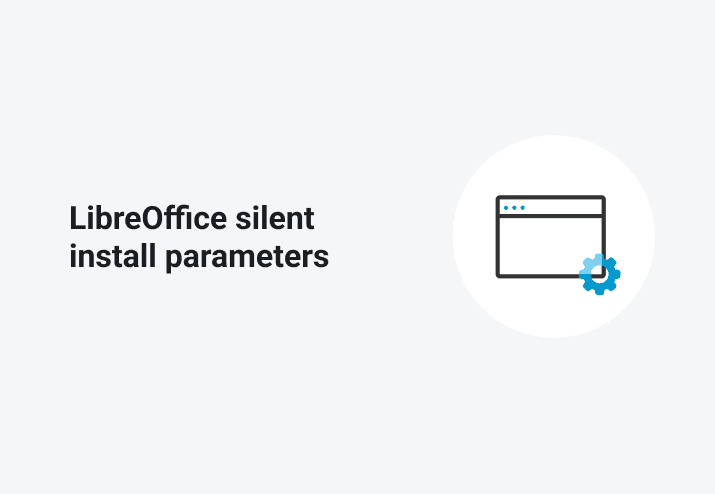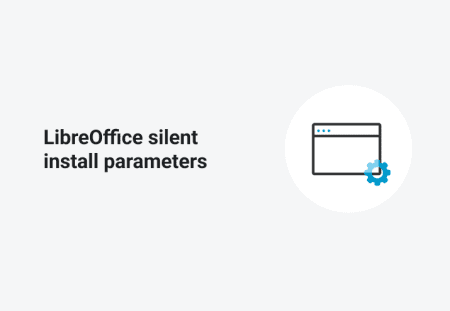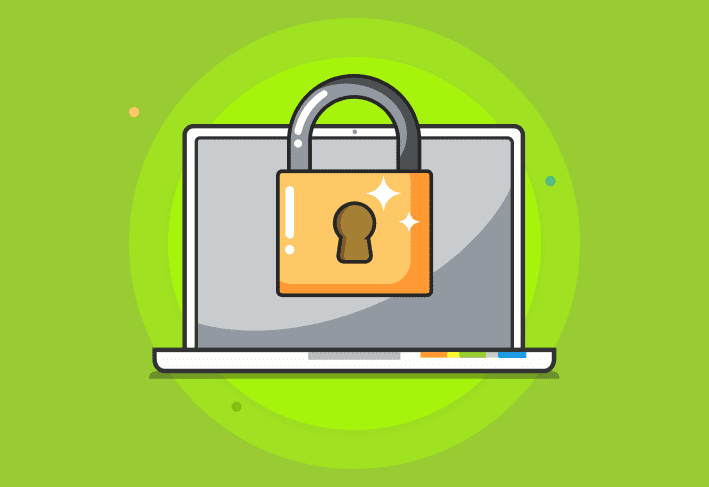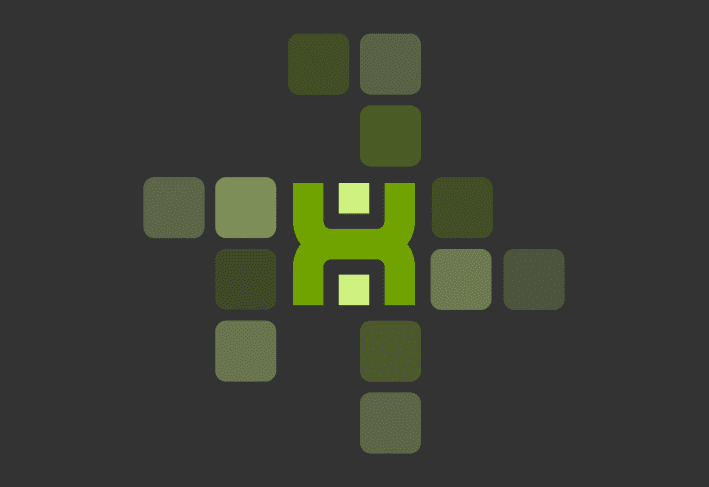Whether you’re a cheapskate or just don’t want to give Gates’ any more of your money than you already have to, here’s how to silently install LibreOffice.
If you have an active license of PDQ Deploy, you have access to the Package Library which has this package pre-built and ready to go. In which case, you’ll just need to import the package from the library and deploy.
You can make modifications to this package or build it yourself if you’re using Free mode.
Silently installing LibreOffice
Point to the MSI. Use the ellipses next to the Install File field to navigate to the LibreOffice MSI file. You do not need to worry about selecting Include Entire Directory.
Add LibreOffice silent install parameters can be a bit tricky. Below will be the parameters that come with the pre-built package from the Package Library, for those who have PDQ Deploy Pro or Enterprise. You can make changes to these parameters if you so wish.
If you’re using the free download of PDQ Deploy, no problem, copy and paste these parameters:
ADDLOCAL=ALL CREATEDESKTOPLINKE=0 REGISTER_ALL_MSO_TYPES=1 REMOVE=gm_o_Onlineupdate RebootYesNo=No
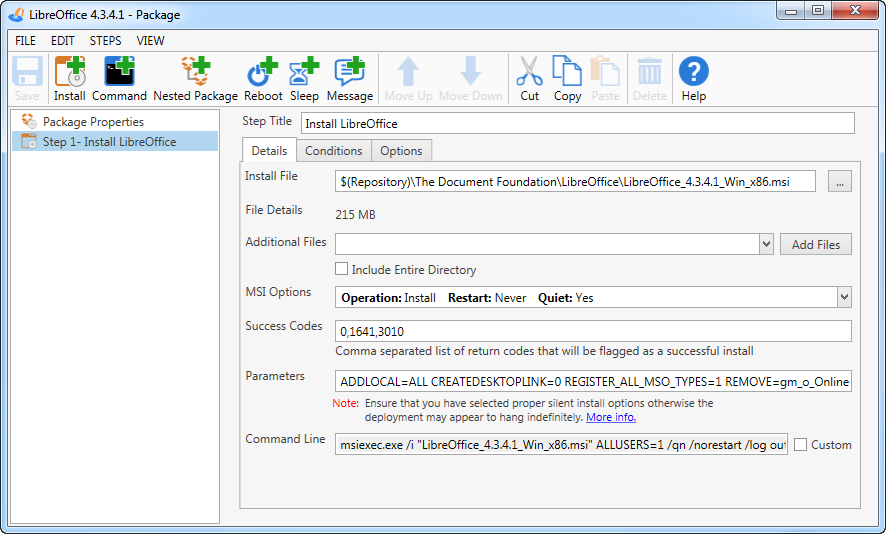
Breakdown of LibreOffice silent install parameters
ADDLOCAL=ALL: This parameter instructs the MSI to install all LibreOffice features.
CREATEDESKTOPLINK=0: When set to “0” no desktop icon is created, if you do want a desktop icon on your user’s computer change this to 1.
REGISTER_ALL_MSO_TYPES=1: Registers all Office types (Writer, Calc, Impress, etc.)
REMOVE=gm_o_Onlineupdate: Adding this disables alerts from LibreOffice that your users would otherwise see asking them to update. (If you want to keep up-to-date and never miss a new release for LibreOffice you might want to look into using Auto Deployment.)
RebootYesNo=No: This parameter prevents a reboot after installation, change to =Yes to reboot.
Loading...